Check also: Top 10 Countries With The Fastest Internet Speeds
The best way to resolve the question is to use one of a few simple tools to take a look at what’s going on with your network, and to check whether the devices that are connected to it are ones you recognize, or ones that look suspicious and can’t be accounted for when you take stock of the Wi-Fi-connected gadgets in your home. Depending on your level of interest and your technical ability, there are some easy ways to find out. The New York Times’ J.D. Biersdorfer notes that there are a couple of easy ways to determine who’s using your Wi-Fi.
Check your router’s administrative page
One way to see what devices are connected to your Wi-Fi network (and to check whether you recognize all of them) is to log on to your router’s administrative page and check its DHCP Client Table, DHCP Client List, or the list of Attached Devices. From there, you’ll be able to see all of the computers, smartphones, tablets, and any other devices connected to your wireless router.
The website of your router’s manufacturer (or the print manual that’s been collecting dust since you purchased the router) should include instructions on how to log in to your router, which Biersdorfer notes usually requires typing the router’s Internet Protocol (IP) address into your web browser, and logging into the page with the administrator name and password.
You can also find your router’s IP address using text-based commands on either a Windows machine or a Mac. For instance, PC users can type “cmd” in the Start menu’s Search box, open the Command Prompt (cmd.exe) program, and enter “ipconfig” to find the router’s address, which Windows calls the Default Gateway. Or, Mac users can find the router’s IP address by opening the System Preferences icon, clicking the Network icon, and looking at the number that’s listed next to “Route
Use an app to scan the network
If you don’t want to bother with logging in to your router’s administrative page, you can download an app that will do the dirty work for you. There are a number of apps that will scan your network for connected devices. In fact, your router’s manufacturer may have its own app, like Netgear’s Genie, Linkys Connect, or Apple’s AirPort Utility for iOS.
Or, if you don’t like the manufacturer’s software or prefer to find another option, there are plenty of programs from third-party developers, apps that are equally capable of lending a bit of clarity to the assortment of devices that are connected to your network. A few choices include NirSoft Wireless Network, Watcher, Who’s on my WiFi for Windows, or the Fing network scanner for Android and iOS.
Follow @newslexpointHow to use the list to determine who’s using your Wi-Fi
Once you’ve gotten the app of your choice to show you a list of the gadgets that are connected to your network, you can determine which ones are yours, and see if there’s anything suspicious going on with your network. Your computer should show up, as well as your smartphone and your tablet (which you’ll probably be able to identify in the list by the manufacturer’s name).
If the list is confusing and the device names difficult to parse, you can turn off each of your gadgets or disable their Wi-Fi in turn to figure out their names. It’s possible that all of the devices on the list will be accounted for, but if you find a device connected to the network that doesn’t belong to you, you know that someone else is using your Wi-Fi. It’s possible that the unauthorized user is connecting to your network only sporadically, so you may need to perform checks a few times to determine if the device is responsible for slowing down your Wi-Fi.
Biersdorfer notes that some “sophisticated network moochers” are resourceful about disguising themselves while using your bandwidth. But if you have suspicions about who’s using your network, or if you’ve noticed that there are more devices connected than you and your household can account for, then you should consider changing your network’s password.
It should go without saying that you should ensure that your network is appropriately secured, but if your network is already encrypted and someone is still connecting, then the least you should do is change your Wi-Fi password immediately. After that, you should check on the network periodically to ensure that the only devices on the network are yours. If an unauthorized user manages to connect to your network again, you should return your router to factory settings and configure it again from scratch.
If, on the other hand, you determine that no unauthorized users are connecting to your Wi-Fi network, and you’re still experiencing problems with the speed of your network, you probably have other problems to troubleshoot. You should test the speed of your internet via both ethernet and Wi-Fi, and if your Wi-Fi speed is much slower than your wired connection speed, that may indicate that you need to replace your router. There are some other straightforward ways to improve your Wi-Fi’s performance. But if those tips don’t solve the problem, you may want to get in touch with your internet provider and see if there’s a problem that the company can help you resolve.
Source: cheatsheet
Check also;
- How To Make Your Home Wi-Fi Faster
- Rebtel Unveils Free Unlimited International Calling
- Google Launches OnHub Router which will give you fast & secure Wi-Fi
Please use the button below to contribute to Newslex Point, Inc. using a credit card or via PayPal.
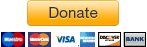
 Newslex Point News in Uganda, Uganda news
Newslex Point News in Uganda, Uganda news












