3). Reboot the operating system
If you leave your computer on for long periods of time, it might benefit from a reboot once in a while. This includes laptops that you put in hibernation or sleep mode. In fact, a reboot can often solve a lot of minor issues as well, including ones that might be related to networking, graphics, faulty programs, and even performance. If we had a penny for every time a reboot solved a small issue, we’d be rich. Believe it or not, this holds true for all devices including smartphones, tablets, routers, and even game consoles.
Essentially, it all boils down to resource management. As you perform basic actions on your device or computer it stores the necessary data in the RAM or memory. A reboot will wipe that clean, allowing the system to start from scratch. Sometimes, issues can even be caused by a minuscule power failure which restarting will completely wipe away.
4). Free up some hard drive space or defragment the drive
If you don’t have multiple hard drives installed in your computer — and sometimes even if you do — you might benefit from freeing up some space. If the main hard drive you use is about 80% full, it might be time to remove old files, uninstall applications that you never use or transfer some of that data to an extra drive.
This happens for many reasons, which actually have nothing to do with the amount of data you have stored on your hard drive. File fragmentation is actually the culprit of a lot of problems, which can be remedied by running a defrag program that reallocates hard drive data.
A full drive can also negatively impact the cache, which often resides on the main drive you’re using for the operating system. Since most users don’t install additional hard drives, this can cause a bit of a slowdown as the computer is trying to access both the data stored on the drive and the cache partition.
If you want to know more about the subject, How-to-Geek actually has an in-depth write-up that you might benefit from reading.
5). Check for spyware, malware, or a virus
While we’re not recommending this, these days you can get away without installing some sort of antivirus software on your computer because there are so many services hosted in the cloud. Furthermore, virus-fighting applications can be resource hogs at times. Even so, it’s still a good idea to periodically scan your machine for malware, spyware, or viruses.
All three of these things are relatively easy to come across, especially if you install a lot of programs and applications on your machine, particularly freeware. In addition, spyware and malware are just as responsible for slowing computers down as a nasty virus.
Tools you can use to clean out your system include Kaspersky’s TDSSkiller rootkit removal tool and Emsisoft’s Emergency Kit, both of which are free. Of course, antivirus software of your choosing is also a good bet.
Source: cheatsheet
Check also;
- Microsoft is downloading 6GB Of Installation Files to your Computer Automatically
- How To Electronically Delete All Your Stuff When You Quit Your Job
- 8 New Communication Tools Ready To Replace Your E-mail
Please use the button below to contribute to Newslex Point, Inc. using a credit card or via PayPal.
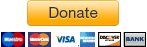
 Newslex Point News in Uganda, Uganda news
Newslex Point News in Uganda, Uganda news













