As you probably already know, PDFs are not easy to edit. When you create PDFs, you make it harder for any recipient to tinker with the contents of your files. But that’s just a start. To make your PDF secure, you need to encrypt the file, password protect it, and even set specific permissions.
Even though it’s not 100% secure, the safest place for dealing with sensitive and confidential information is your own computer. This means that your file protection starts with the choice of the PDF creator used for the job. In other words, your best bet is a desktop software solution like Able2Extract Professional.
It allows its users to encrypt their PDFs, secure and password protect them, and also to control who can view, open, edit and print their files. Let’s see how to use it to create safe PDFs.
Create Encrypted PDF from Any Printable File Format
Step 1: Fire up Able2Extract Professional and go to View – PDF Creation Options… Look for the Security tab in the dialog window that pops up and check the box Secure PDF.
Step 2: Next, type in user and owner passwords. The User password is for the intended recipient and, as the name says, user of the file. All the permissions you set will apply to the file opened with the user password. On the other hand, the Owner password is for your eyes only: when you use it to open the PDF, it will override all the set restrictions.
Step 3: Set permissions. You can allow printing, editing, filling in forms, and more. Check the box in front of the option that you want to allow. Likewise, don’t check the box in front of the option that you want to disallow. When you’re done with setting permissions, click on the button OK.
Step 4: Click on the Create icon on the main toolbar, choose the file you would like to convert to secure PDF and click on the button Open.
In a couple of seconds (depending on the size of your file) you’ll have an encrypted, password protected PDF ready for sending over the Internet. Just make sure to save a copy of the newly created file on your computer or external drive by clicking on the Save button in the toolbar.
Not Just A PDF Creator
Creating a secure PDF quickly and without hassle is just one of the many features this PDF suite comes equipped with. Able2Extract Professional enables its users to convert PDFs to a dozen of popular file formats, edit PDF right from the software interface, fill in and edit PDF forms, extract content from the image (scanned) PDFs, annotate PDFs and much more.
You can try it out 7 days for free. If you do that, please let us know what you think about Able2Extract Professional in the comment section below.
Send us your PDF, and we’ll convert it to a JPG. Additionally, you will have the option to download the images as a zip file. The easiest way to convert PDF to JPG is with our free online pdf to jpg converter.
Check also;
- How To Turn Twitter Followers Into Customers
- Tips and tricks on how to benefit as an affiliate marketer
- If you’ve been struggling to be successful online, I guarantee this info will blow your mind
Please use the button below to contribute to Newslex Point, Inc. using a credit card or via PayPal.
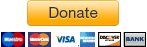
 Newslex Point News in Uganda, Uganda news
Newslex Point News in Uganda, Uganda news














