Back up in the cloud
A better way to cope with storage-hungry photos and videos is to back them up in the cloud. There are lots of different options, beyond Apple’s iCloud, that will enable you to manually or automatically back up your photos and videos. We recommend Google Photos because it’s very easy to use and it’s free. You can also get some free storage space with Dropbox or OneDrive.
Delete old files
If you have any old documents, videos, or other files on your iPhone that you could live without, it’s time to get rid of them. Remember to take a look inside specific apps. Sometimes you can end up with duplicates or old files you’ve forgotten about if you use a photo-editing app or a document scanner. Check in Newsstand if you subscribe to papers or magazines, and make sure there aren’t loads of back issues.
Delete old messages
You should also sift through your messages and delete anything unimportant, especially if it has an attachment. If you don’t want the hassle of doing this manually, then go into Settings > Messages and scroll down to Message History and tap on Keep Messages, then set it to 30 Days. It’s even worth deleting old voicemails, call history, and unused contacts.
Clear browsing data
Your browsing history and website data builds up over time, but it’s very easy to get rid of. Go to Settings > Safari and tap Clear History and Website Data. It won’t make a huge difference, but every little bit helps.
Restore your iPhone
If you’ve worked through all our space-saving tips on your iPhone and you’re still short of space, there’s one last thing you can try. Plug your iPhone into your computer and open iTunes. Click on your iPhone and you should see a breakdown of the storage. If your “Other” file is really big, then it might be worth trying a restore.
1. Make sure that you have latest version of iTunes and start it up.
2. Plug in your iPhone.
3. Select your iPhone and go to File > Devices > Transfer Purchases in iTunes.
4. Click on Encrypt iPhone backup, if you want to make sure your passwords, settings, and health data is included.
5. You’ll need to choose a password. Make sure you keep it safe, because you can’t restore your backup without it.
6. When it’s done you can select your iPhone in iTunes and choose Restore Backup.
This can reduce the storage that the “Other” section takes up.
Source: digital trends
Check also;
- How To Transform Your iPhone Or Android Smartphone Into A Satellite Phone
- How To Get Paid For The Photos On Your Smartphone
- Xiaomi has joined with Foxconn to begun Making Smartphones In India
For the latest on national news, sports, politics, entertainment and more like our facebook page and follow us on Twitter
This is not a Paywall, but Newslex Point's journalism consumes a lot of time, hard-work and money. That's why we're kindly requesting you to support us in anyway they can, for as little as $1 or more, you can support us .Please use the button below to contribute to Newslex Point, Inc. using a credit card or via PayPal.
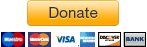
 Newslex Point News in Uganda, Uganda news
Newslex Point News in Uganda, Uganda news













